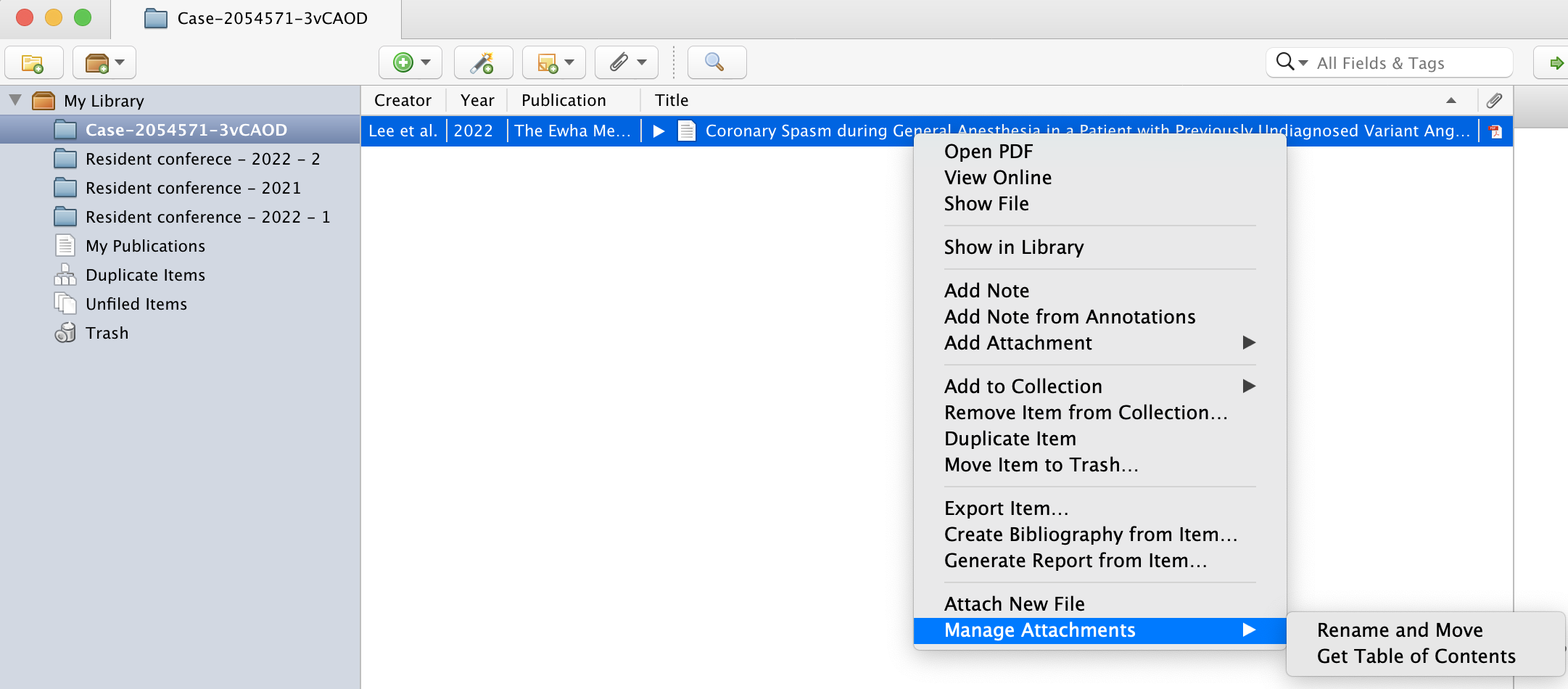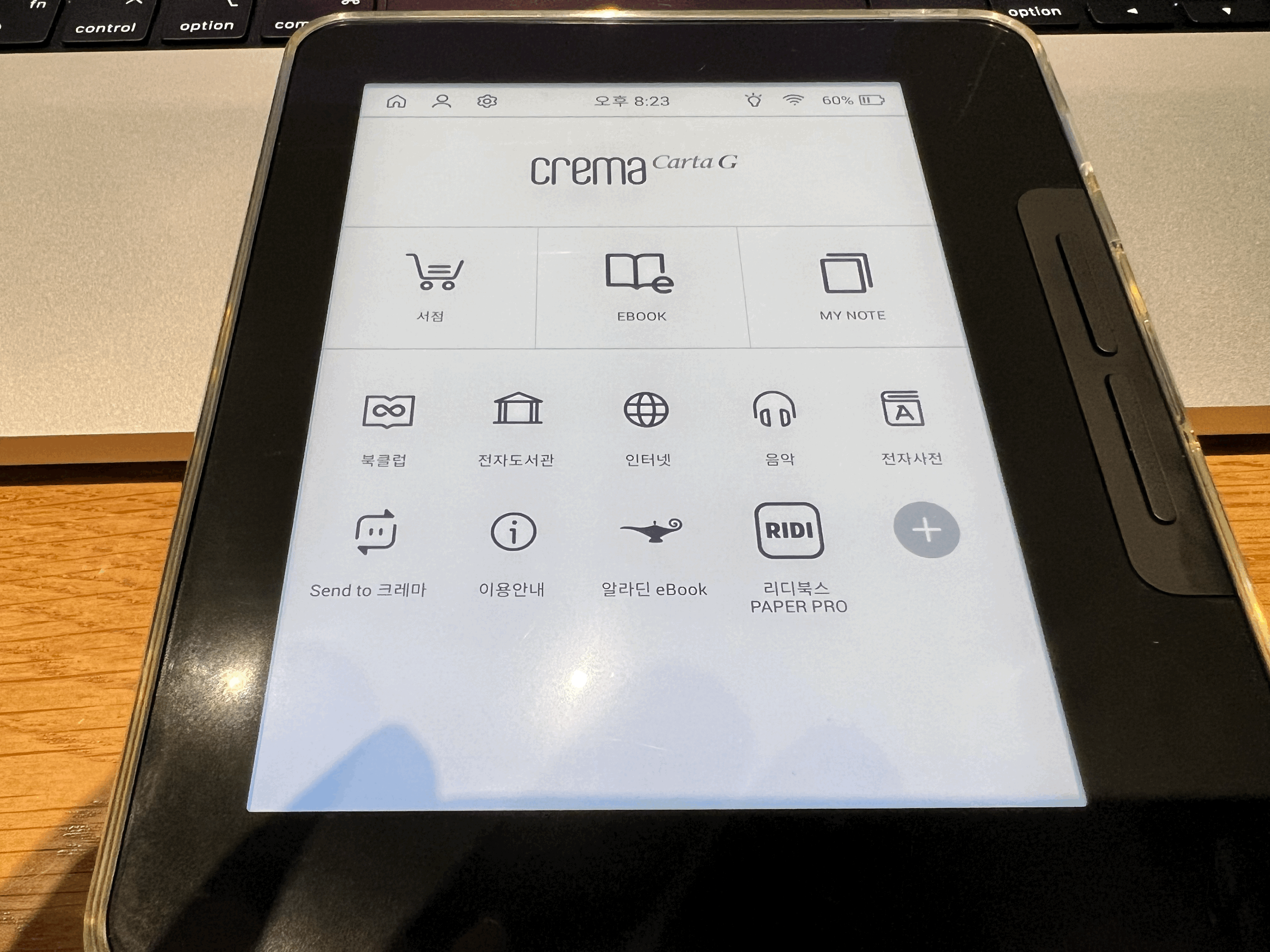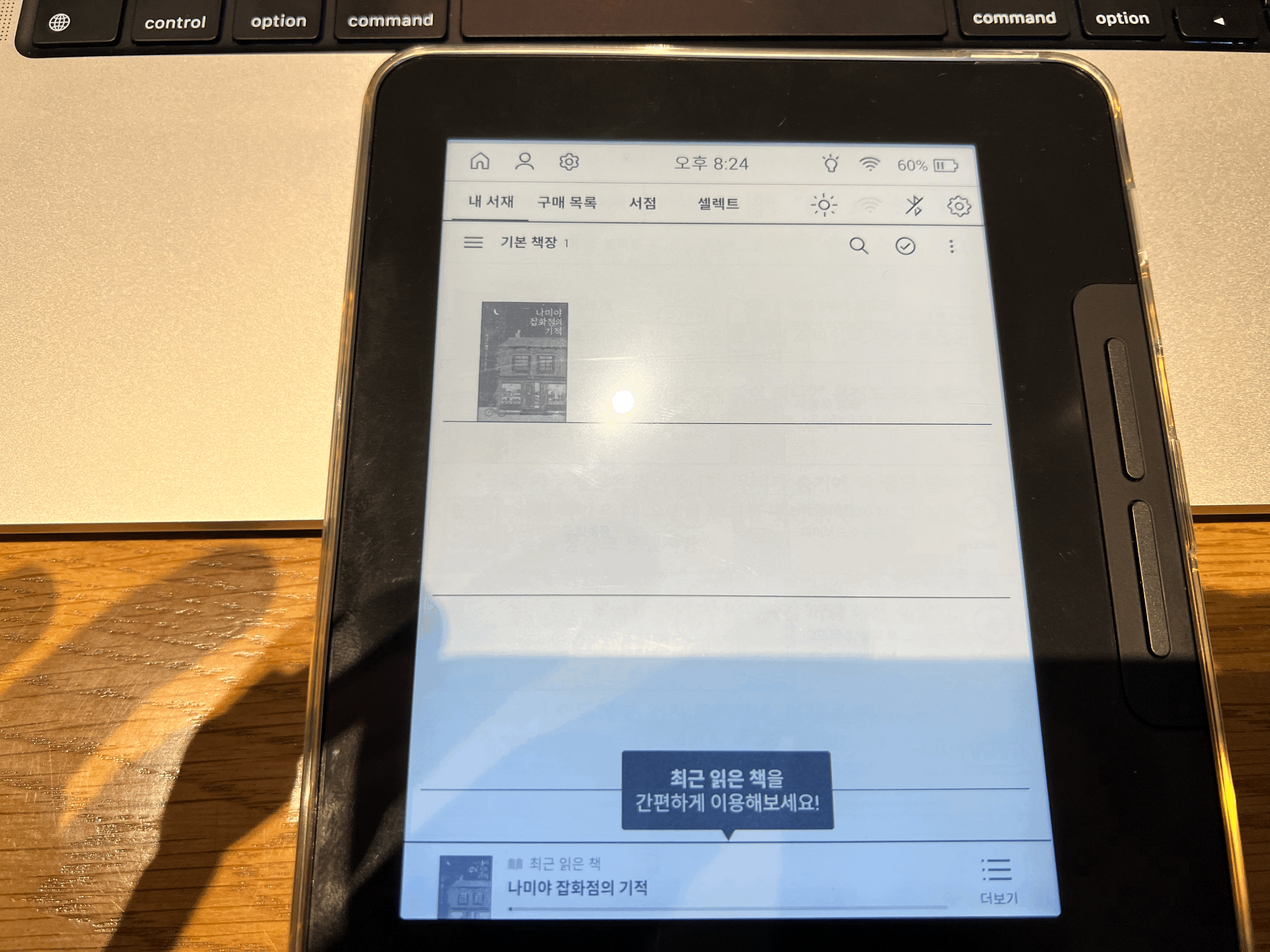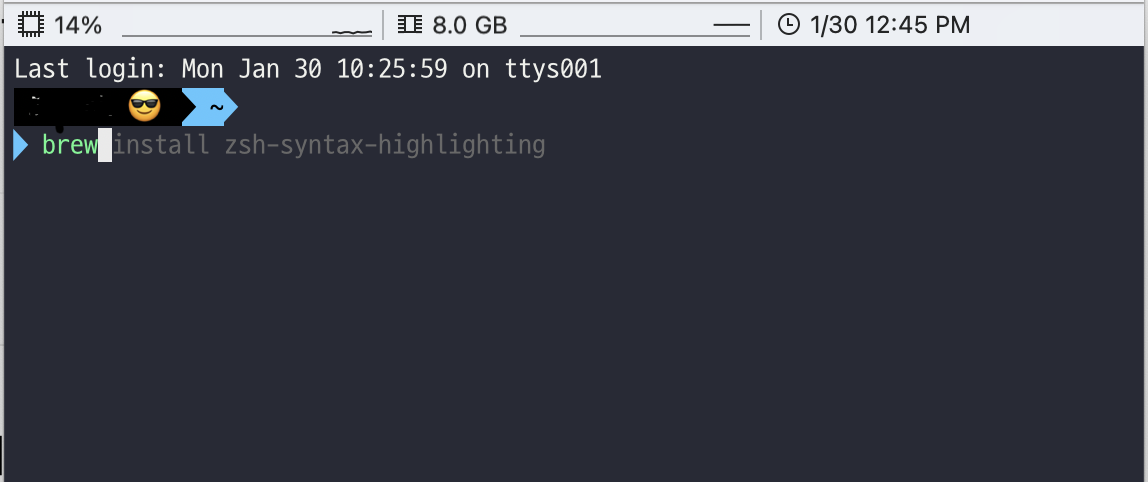썬더볼트 3 & 4 -> 40gbps이나 HDMI/DP port version 차이 및 타 악세사리의 대역폭 점유 등 제한 사항이 있어 제조사에서 답변한 제품별 해상도별 고주사율 내역입니다.
QHD, WQHD
Please use the below table to identify the refresh rate capability of our products with a monitor set to a resolution of 2560×1440 (1440P – QHD, WQHD) at 60Hz, 100Hz, 120Hz, and 144Hz.
| |
DisplayPort |
Downstream Thunderbolt Port |
Dual Extended |
| TS3 Plus |
Up to 144Hz |
Up to 144Hz |
Both up to 144Hz |
| |
Left HDMI |
Right HDMI |
Dual Extended |
HDMI
Mini Dock |
Up to 144Hz |
Up to 144Hz |
Both up to 144Hz |
| |
Left DisplayPort |
Right DisplayPort |
Dual Extended |
DisplayPort
Mini Dock |
Up to 144Hz |
Up to 144Hz |
Both up to 144Hz |
| |
Left DisplayPort |
Right DisplayPort |
Dual Extended |
| USB-C Pro Dock |
Up to 120Hz |
Up to 144Hz |
Up to 120Hz and 144Hz |
| |
Left HDMI |
Right HDMI |
Dual Extended |
USB-C HDMI
Dock |
Up to 144Hz |
Up to 144Hz |
Both up to 144Hz |
| |
DisplayPort |
HDMI |
| SOHO Dock |
Up to 144Hz |
Up to 144Hz |
UWQHD
The following table shows the refresh rate capability of our docks with a monitor set to a resolution of 3440×1440 (1440P – UWQHD) at 60Hz, 100Hz, 120Hz, and 144Hz.
| |
DisplayPort |
Downstream Thunderbolt Port |
Dual Extended |
| TS3 Plus |
Up to 144Hz |
Up to 144Hz |
Both up to 120Hz |
| |
Left HDMI |
Right HDMI |
Dual Extended |
HDMI
Mini Dock |
Up to 120Hz |
Up to 120Hz |
Both up to 120Hz |
| |
Left DisplayPort |
Right DisplayPort |
Dual Extended |
DisplayPort
Mini Dock |
Up to 144Hz |
Up to 144Hz |
Both up to 120Hz |
| |
Left DisplayPort |
Right DisplayPort |
Dual Extended |
| USB-C Pro Dock |
Up to 120Hz |
Up to 120Hz |
Up to 120Hz |
| |
Left HDMI |
Right HDMI |
Dual Extended |
USB-C HDMI
Dock |
Up to 120Hz |
Up to 120Hz |
Both up to 120Hz |
| |
DisplayPort |
HDMI |
| SOHO Dock |
Up to 120Hz |
Up to 100Hz |
제품 별
** 엘리멘트 허브
Please use the below table to identify the higher refresh rate capability of CalDigit Element Hub with a monitor set to a resolution of 2560×1440 (1440P – QHD, WQHD), 3440×1440 (1440P – UWQHD) and 3840×2160 (2160P – UHD).
| Element Hub |
Thunderbolt / USB4 |
| 2560×1440 |
Up to 240Hz (239.88) |
| 3440×1440 |
Up to 180Hz (179.99) |
| 3840×2160 |
Up to 144Hz |
** TS4
Please use the below table to identify the higher refresh rate capability of CalDigit TS4 with a monitor set to a resolution of 2560×1440 (1440P – QHD, WQHD), 3440×1440 (1440P – UWQHD) and 3840×2160 (2160P – UHD).
| TS4 |
DisplayPort |
Thunderbolt / USB4 |
| 2560×1440 |
Up to 240Hz (239.88) |
Up to 240Hz (239.88) |
| 3440×1440 |
Up to 240Hz (239.88) |
Up to 240Hz (239.88) |
| 3840×2160 |
Up to 144Hz |
Up to 144Hz |
>>해당 주사율은 기기에서 지원 되야합니다.